What is Next? Wi-Fi - Working Concepts Wi-Fi - IEEE Standards Wi-Fi Protected Setup (WPS) What is hacking Wi-Fi trick
WI-FI
WiFi is a universal wireless networking technology that utilizes radio frequencies to transfer data. WiFi allows high-speed Internet connections without the use of cables.
The term WiFi is a contraction of "wireless fidelity" and commonly used to refer to wireless networking technology. The WiFi Alliance claims rights in its uses as a certification mark for equipment certified to 802.11x standards.
WiFi is a freedom – freedom from wires. It allows you to connect to the Internet from just about anywhere — a coffee shop, a hotel room, or a conference room at work. What’s more – it is almost 10 times faster than a regular dial-up connection. WiFi networks operate in the unlicensed 2.4 radio bands, with an 11 Mbps (802.11b) or 54 Mbps (802.11a) data rate, respectively.
To access WiFi, you need WiFi enabled devices (laptops or PDAs). These devices can send and receive data wirelessly in any location equipped with WiFi access.
What is Next?
Now, the focus in wireless is shifting to wide area, i.e., WiMax. WiMax, short for Worldwide Interoperability for Microwave Access, is defined in IEEE 802.16 standards. It is designed to deliver a metro area broadband wireless access (BWA) service, and is being promoted by the WiMax Forum.
WiMAX is quite similar to WiFi, but on a much larger scale and at faster speeds. A nomadic version would keep WiMAX-enabled devices connected over a large area, much like today's cell phones.
What is Wi-Fi ?
WiFi stands for Wireless Fidelity. WiFiIt is based on the IEEE 802.11 family of standards and is primarily a local area networking (LAN) technology designed to provide in-building broadband coverage.
Current WiFi systems support a peak physical-layer data rate of 54 Mbps and typically provide indoor coverage over a distance of 100 feet.
WiFi has become the de facto standard for last mile broadband connectivity in homes, offices, and public hotspot locations. Systems can typically provide a coverage range of only about 1,000 feet from the access point.
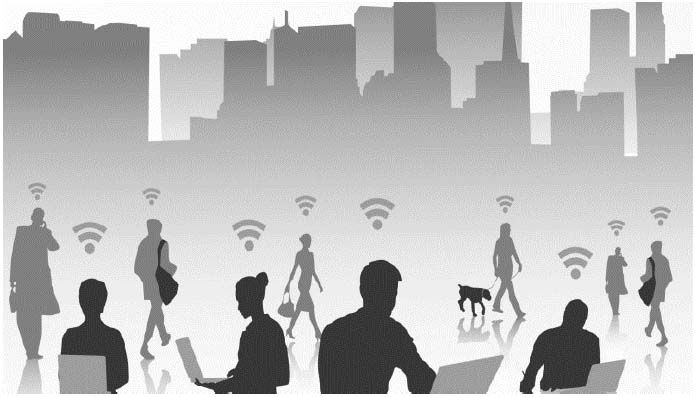
WiFi offers remarkably higher peak data rates than do 3G systems, primarily since it operates over a larger 20 MHz bandwidth, but WiFiWiFi systems are not designed to support high-speed mobility.
One significant advantage of WiFi over WiMAX and 3G is its wide availability of terminal devices. A vast majority of laptops shipped today have a built-in WiFi interface. WiFi interfaces are now also being built into a variety of devices, including personal data assistants (PDAs), cordless phones, cellular phones, cameras, and media players.
WiFi is Half Duplex
All WiFi networks are contention-based TDD systems, where the access point and the mobile stations all vie for use of the same channel. Because of the shared media operation, all WiFi networks are half duplex.
There are equipment vendors who market WiFi mesh configurations, but those implementations incorporate technologies that are not defined in the standards.
Channel Bandwidth
The WiFi standards define a fixed channel bandwidth of 25 MHz for 802.11b and 20 MHz for either 802.11a or g networks.
Wi-Fi - Working Concepts
Radio Signals
Radio Signals are the keys, which make WiFi networking possible. These radio signals transmitted from WiFi antennas are picked up by WiFi receivers, such as computers and cell phones that are equipped with WiFi cards. Whenever, a computer receives any of the signals within the range of a WiFi network, which is usually 300 — 500 feet for antennas, the WiFi card reads the signals and thus creates an internet connection between the user and the network without the use of a cord.

Access points, consisting of antennas and routers, are the main source that transmit and receive radio waves. Antennas work stronger and have a longer radio transmission with a radius of 300-500 feet, which are used in public areas while the weaker yet effective router is more suitable for homes with a radio transmission of 100-150 feet.
WiFi Cards
You can think of WiFi cards as being invisible cords that connect your computer to the antenna for a direct connection to the internet.

WiFi cards can be external or internal. If a WiFi card is not installed in your computer, then you may purchase a USB antenna attachment and have it externally connect to your USB port, or have an antenna-equipped expansion card installed directly to the computer (as shown in the figure given above). For laptops, this card will be a PCMCIA card which you insert to the PCMCIA slot on the laptop.
WiFi Hotspots
A WiFi hotspot is created by installing an access point to an internet connection. The access point transmits a wireless signal over a short distance. It typically covers around 300 feet. When a WiFi enabled device such as a Pocket PC encounters a hotspot, the device can then connect to that network wirelessly.
Most hotspots are located in places that are readily accessible to the public such as airports, coffee shops, hotels, book stores, and campus environments. 802.11b is the most common specification for hotspots worldwide. The 802.11g standard is backwards compatible with .11b but .11a uses a different frequency range and requires separate hardware such as an a, a/g, or a/b/g adapter. The largest public WiFi networks are provided by private internet service providers (ISPs); they charge a fee to the users who want to access the internet.

Hotspots are increasingly developing around the world. In fact, T-Mobile USA controls more than 4,100 hotspots located in public locations such as Starbucks, Borders, Kinko's, and the airline clubs of Delta, United, and US Airways. Even select McDonald's restaurants now feature WiFi hotspot access.
Any notebook computer with integrated wireless, a wireless adapter attached to the motherboard by the manufacturer, or a wireless adapter such as a PCMCIA card can access a wireless network. Furthermore, all Pocket PCs or Palm units with Compact Flash, SD I/O support, or built-in WiFi, can access hotspots.
Some Hotspots require WEP key to connect, which is considered as private and secure. As for open connections, anyone with a WiFi card can have access to that hotspot. So in order to have internet access under WEP, the user must input the WEP key code.
Wi-Fi - IEEE Standards
The 802.11 standard is defined through several specifications of WLANs. It defines an over-the-air interface between a wireless client and a base station or between two wireless clients.
There are several specifications in the 802.11 family −
· 802.11 − This pertains to wireless LANs and provides 1 - or 2-Mbps transmission in the 2.4-GHz band using either frequency-hopping spread spectrum (FHSS) or direct-sequence spread spectrum (DSSS).
· 802.11a − This is an extension to 802.11 that pertains to wireless LANs and goes as fast as 54 Mbps in the 5-GHz band. 802.11a employs the orthogonal frequency division multiplexing (OFDM) encoding scheme as opposed to either FHSS or DSSS.
· 802.11b − The 802.11 high rate WiFi is an extension to 802.11 that pertains to wireless LANs and yields a connection as fast as 11 Mbps transmission (with a fallback to 5.5, 2, and 1 Mbps depending on strength of signal) in the 2.4-GHz band. The 802.11b specification uses only DSSS. Note that 802.11b was actually an amendment to the original 802.11 standard added in 1999 to permit wireless functionality to be analogous to hard-wired Ethernet connections.
· 802.11g − This pertains to wireless LANs and provides 20+ Mbps in the 2.4-GHz band.
Here is the technical comparison between the three major WiFi standards.
Feature
WiFi (802.11b)
WiFi (802.11a/g)
PrimaryApplication
Wireless LAN
Wireless LAN
Frequency Band
2.4 GHz ISM
2.4 GHz ISM (g)
5 GHz U-NII (a)
Channel Bandwidth
25 MHz
20 MHz
Half/Full Duplex
Half
Half
Radio Technology
Direct Sequence
Spread Spectrum
OFDM
(64-channels)
Bandwidth
<=0.44 bps/Hz
≤=2.7 bps/Hz
Efficiency
Modulation
QPSK
BPSK, QPSK, 16-, 64-QAM
FEC
None
Convolutional Code
Encryption
Optional- RC4m (AES in 802.11i)
Optional- RC4(AES in 802.11i)
Mobility
In development
In development
Mesh
Vendor Proprietary
Vendor Proprietary
Access Protocol
CSMA/CA
CSMA/CA
Wi-Fi - Access Protocols
IEEE 802.11 wireless LANs use a media access control protocol called Carrier Sense Multiple Access with Collision Avoidance (CSMA/CA). While the name is similar to Ethernet's Carrier Sense Multiple Access with Collision Detection (CSMA/CD), the operating concept is totally different.
WiFi systems are the half duplex shared media configurations, where all stations transmit and receive on the same radio channel. The fundamental problem of a radio system is that a station cannot hear while it is sending, and hence it is impossible to detect a collision. Because of this, the developers of the 802.11 specifications came up with a collision avoidance mechanism called the Distributed Control Function (DCF).
According to DCF, a WiFi station will transmit only when the channel is clear. All transmissions are acknowledged, so if a station does not receive an acknowledgement, it assumes a collision occurred and retries after a random waiting interval.
The incidence of collisions will increase as the traffic increases or in situations where mobile stations cannot hear each other.
Wi-Fi - Quality of Service (QoS)
There are plans to incorporate quality of service (QoS) capabilities in WiFi technology with the adoption of the IEEE 802.11e standard. The 802.11e standard will include two operating modes, either of which can be used to improve service for voice −
WiFi Multimedia Extensions (WME) − Mandatory
WiFi Scheduled Multimedia (WSM) − Optional
WiFi Multimedia Extensions (WME)
WiFi Multimedia Extensions use a protocol called Enhanced Multimedia Distributed Control Access (EDCA), which is an extension of an enhanced version of the Distributed Control Function (DCF) defined in the original 802.11 MAC.
The enhanced part is that EDCA will define eight levels of access priority to the shared wireless channel. Like the original DCF, the EDCA access is a contention-based protocol that employs a set of waiting intervals and back-off timers designed to avoid collisions. However, with DCF all stations use the same values and hence have the same priority for transmitting on the channel.
With EDCA, each of the different access priorities is assigned a different range of waiting intervals and back-off counters. Transmissions with higher access priority are assigned shorter intervals. The standard also includes a packet-bursting mode that allows an access point or a mobile station to reserve the channel and send 3- to 5-packets in a sequence.
WiFi Scheduled Multimedia (WSM)
True consistent delay services can be provided with the optional WiFi Scheduled Multimedia (WSM). WSM operates like the little used Point Control Function (PCF) defined with the original 802.11 MAC.
In WSM, the access point periodically broadcasts a control message that forces all stations to treat the channel as busy and not attempt to transmit. During that period, the access point polls each station that is defined for time sensitive service.
To use the WSM option, devices need to send a traffic profile describing bandwidth, latency, and jitter requirements. If the access point does not have sufficient resources to meet the traffic profile, it will return a busy signal.
Wi-Fi - Security
Security has been one of the major deficiencies in WiFi, though better encryption systems are now becoming available. Encryption is optional in WiFi, and three different techniques have been defined. These techniques are given here −
Wired Equivalent Privacy (WEP)
An RC4-based 40-or 104-bit encryption with a static key.
WiFi Protected Access (WPA)
This is a new standard from the WiFi Alliance that uses the 40 or 104-bit WEP key, but it changes the key on each packet. That changing key functionality is called the Temporal Key Integrity Protocol (TKIP).
IEEE 802.11i/WPA2
The IEEE is finalized the 802.11i standard, which is based on a far more robust encryption technique called the Advanced Encryption Standard. The WiFi Alliance designate products that comply with the 802.11i standard as WPA2.
However, implementing 802.11i requires a hardware upgrade.
Wi-Fi - Network Services
The picture has become somewhat confused as service providers started using WiFi to deliver services for which it was not originally designed. The two major examples of this are wireless ISPs and city-wide WiFi mesh networks.
Wireless ISPs (WISPs)
One business that grew out of WiFi was the Wireless ISP (WISP). This is an idea of selling an Internet access service using wireless LAN technology and a shared Internet connection in a public location designated as a hot spot.
From a technical standpoint, access to the service is limited based on the transmission range of the WLAN technology. You have to be in the hot spot (i.e. within 100m of the access point) to use it. From a business standpoint, users either subscribe to a particular carrier's service for a monthly fee or access the service on a demand basis at a fee per hour. While the monthly fee basis is most cost effective, there are few intercarrier access arrangements, so you have to be in a hot spot operated by your carrier in order to access your service.
City-Wide Mesh Networks
To address the limited range, vendors like Mesh Networks and Tropos Networks have developed mesh network capabilities using WiFi's radio technology.
The idea of a radio mesh network is that messages can be relayed through a number of access points to a central network control station. These networks can typically support mobility as connections are handed off from access point to access point as the mobile station moves.
Some municipalities are using WiFi mesh networks to support public safety applications (i.e. terminals in police cruisers) and to provide Internet access to the community (i.e. the city-wide hot spot).
Wi-Fi - Radio Modulation
WiFi systems use two primary radio transmission techniques.
· 802.11b (<=11 Mbps) − The 802.11b radio link uses a direct sequence spread spectrum technique called complementary coded keying (CCK). The bit stream is processed with a special coding and then modulated using Quadrature Phase Shift Keying (QPSK).
· 802.11a and g (<=54 Mbps) − The 802.11a and g systems use 64-channel orthogonal frequency division multiplexing (OFDM). In an OFDM modulation system, the available radio band is divided into a number of sub-channels and some of the bits are sent on each. The transmitter encodes the bit streams on the 64 subcarriers using Binary Phase Shift Keying (BPSK), Quadrature Phase Shift Keying (QPSK), or one of two levels of Quadrature Amplitude Modulation (16, or 64-QAM). Some of the transmitted information is redundant, so the receiver does not have to receive all of the sub-carriers to reconstruct the information.
The original 802.11 specifications also included an option for frequency hopping spread spectrum (FHSS), but that has largely been abandoned.
Adaptive Modulation
WiFi uses adaptive modulation and varying levels of forward error correction to optimize transmission rate and error performance.
As a radio signal loses power or encounters interference, the error rate will increase. Adaptive modulation means that the transmitter will automatically shift to a more robust, though less efficient, modulation technique in those adverse conditions.
Wi-Fi - Major Issues
There are a few issues that are assumed to be the cause behind the sluggish adoption of WiFi technology −
· Security Problems − Security concerns have held back WiFi adoption in the corporate world. Hackers and security consultants have demonstrated how easy it can be to crack the current security technology known as wired equivalent privacy (WEP) used in most WiFi connections. A hacker can break into a WiFi network using readily available materials and software.
· Compatibility and Interoperability − One of the major problems with WiFi is its compatibility and interoperability. For example, 802.11a products are not compatible with 802.11b products. Due to different operating frequencies, 802.11a hotspots would not help an 802.11b client. Due to lack of standardization, harmonization, and certification, different vendors come out with products that do not work with each other.
· Billing Issues − WiFi vendors are also looking for ways to solve the problem of back-end integration and billing, which have dogged the roll-out of commercial WiFi hotspots. Some of the ideas under consideration for WiFi billing such as per day, per hour, and unlimited monthly connection fees.
Wi-Fi - Summary
WiFi is a universal wireless networking technology that utilizes radio frequencies to transfer data. WiFi allows high-speed Internet connections without the use of cables.
The term WiFi is a contraction of "wireless fidelity" and commonly used to refer to wireless networking technology. The WiFi Alliance claims rights in its uses as a certification mark for equipment certified to 802.11x standards.
WiFi is a freedom – freedom from wires. It allows you to connect to the Internet from just about anywhere — a coffee shop, a hotel room, or a conference room at work. What’s more – it is almost 10 times faster than a regular dial-up connection. WiFi networks operate in the unlicensed 2.4 radio bands, with an 11 Mbps (802.11b) or 54 Mbps (802.11a) data rate, respectively.
To access WiFi, you need WiFi enabled devices (laptops or PDAs). These devices can send and receive data wirelessly in any location equipped with WiFi access.
Wi-Fi Protected Setup (WPS)
is a feature supplied with many routers. It is designed to make the process of connecting to a secure wireless network from a computer or other device easier. NOTE: Some manufactures may use the following terms instead of WPS (Push Button) to describe this function.
· Wi-Fi Simple Config
· Push 'n' Connect
· PBC
· Quick Secure Setup (QSS)
Verify that the router and the internet capable device supports the WPS feature:
1. Look on your modem or router to see if it has a WPS button:
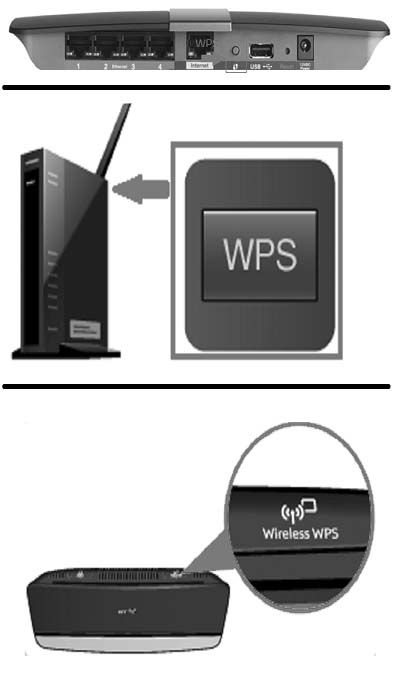
2. Go into the Network menu of your internet capable device to see if the WPS option is available.
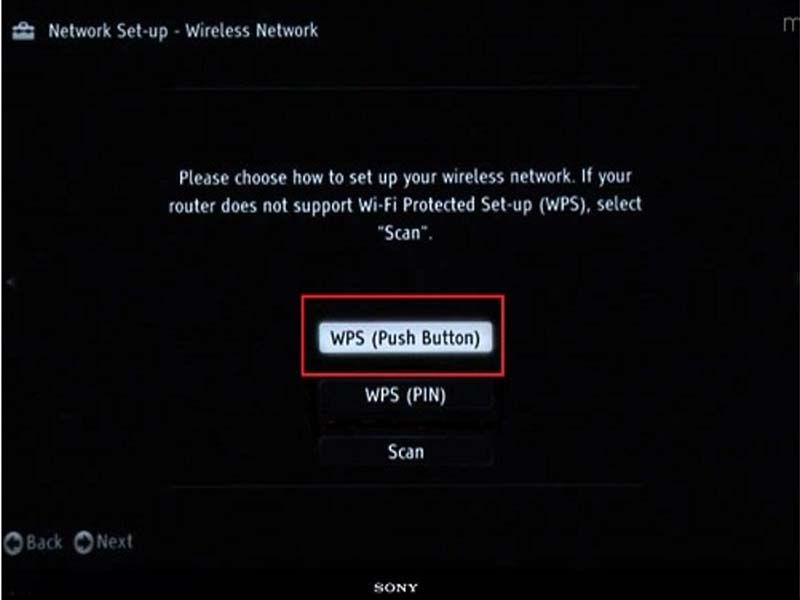
Follow these steps to set up a WPS (Push Button) connection:
1. Using the supplied remote, press the HOME button.
2. Select Settings.
3. Select Network.
4. Select Network Set up or Setup Network Connections.
5. Select Wireless, Wireless LAN or Wi-Fi.
6. Select WPS (Push Button).
7. Select Start so that the TV searches for the WPS connection.
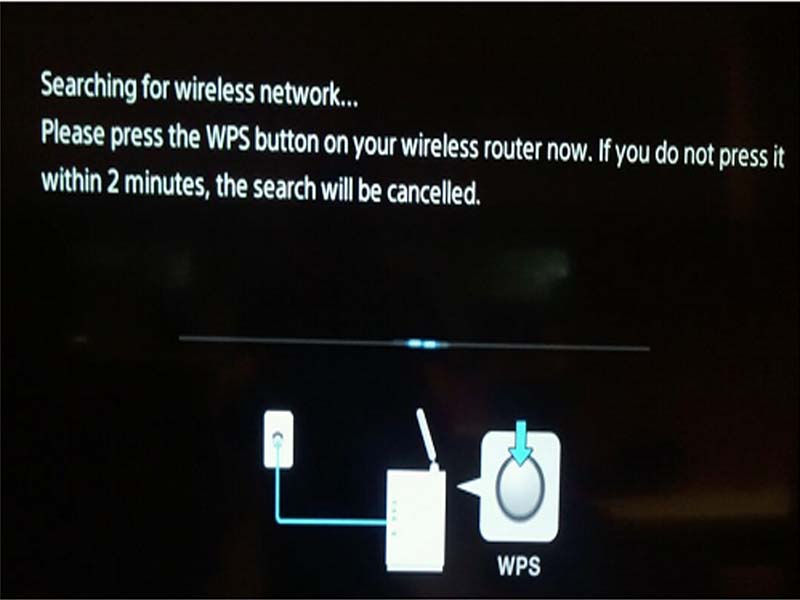
8. Press the WPS button on the router to establish a connection. Depending on the router and the home configuration, it may take a few minutes to connect. 9.NOTES: Most routers have a light that flashes while the connection is established.
Once a successful connection is made, select OK.
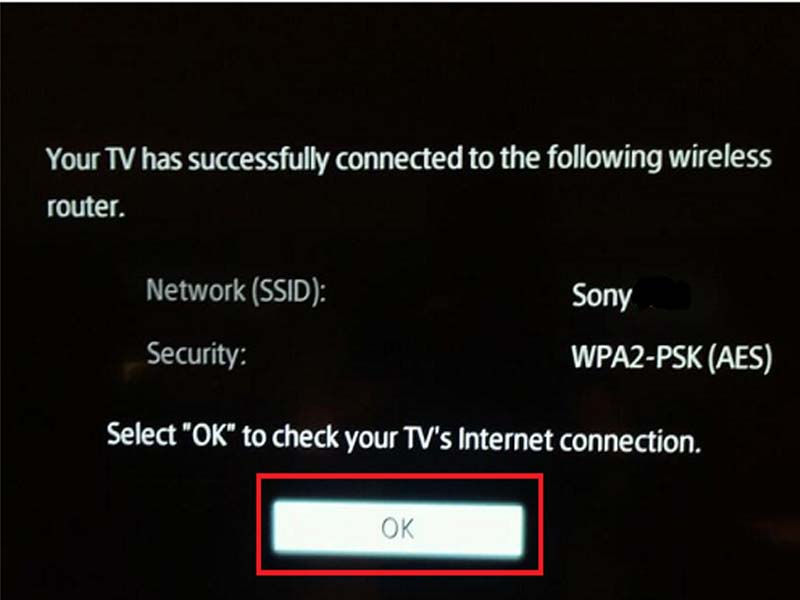
WPS Push button method for Android TVs
IMPORTANT: Android TVs with Android™ 8.0 Oreo™ will be removed the WPS function in the Network settings after software update. The WPS function will also be removed from Android TVs that currently support WPS in a future software update.
1. Using the supplied remote control, press the HOME button.
2. Select Settings.
3. Under the Network & Accessories category, select Network.
4. Under the Network category, select Network setup.
5. Under the Network setup, select either Easy or Expert.
· Easy setup
1. On the Select how to connect to your network screen, select Wi-Fi.
2. On the Select a way to connect to your wireless router screen, select CONNECT BY WPS BUTTON.

3. Press the WPS button on the wireless router.
NOTE: The search for the network router is cancelled if you do not press the WPS button on the router within 2 minutes.
· Expert setup
1. Under the Device Network screen, select Wi-Fi.
2. Under the Network Wi-Fi screen, select Connect via WPS.
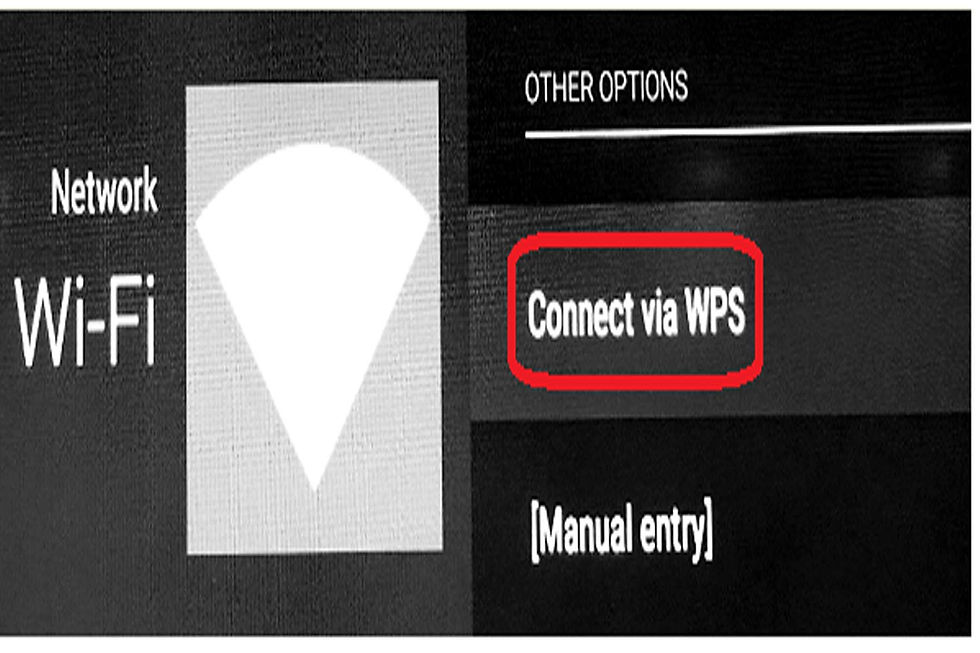
3. Press the WPS button on the router.
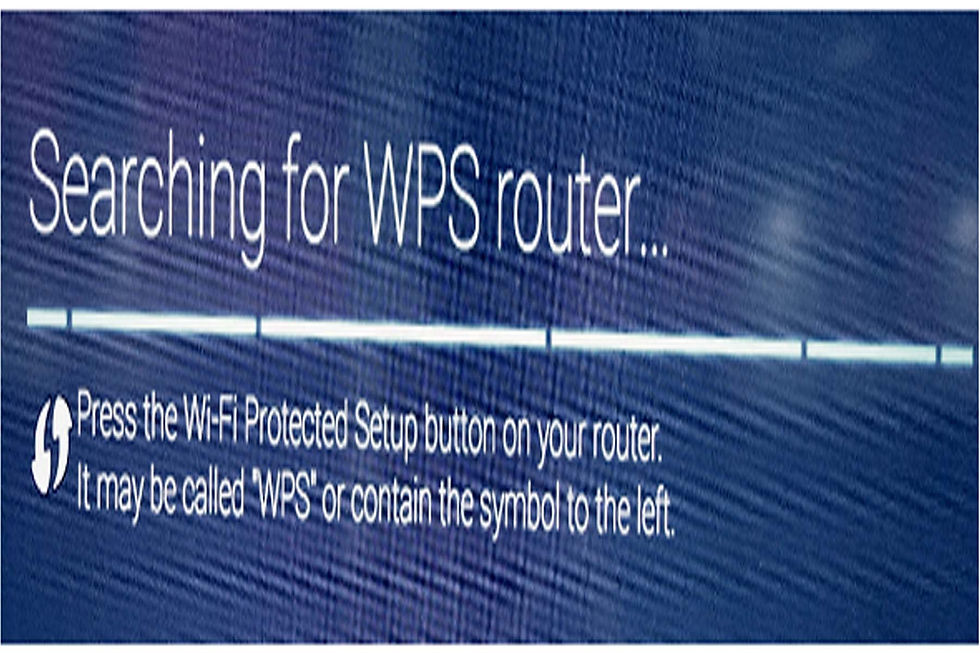
1. If the WPS connection fails, try the following:
· Make sure that the router's WPS feature is enabled.
· Move the router closer to the device.
Contact the router manufacturer or your Internet Service Provider (ISP) for further assistance.
What is hacking Wi-Fi trick
These WiFi security part
WEP Security
WPA Security OR WPA2 Security
WPA2 (WPS available)
MAC ADDRESS Filtering
HIDDEN Networking
1. WEP Security
WEP stands for Wired Equivalent Privacy. And this is the first wifi security, which was invented in 1999. & it is very easy to crack. If you want to hack a WEP Wifi, then you can easily crack its password from your computer, laptop and windows pc or Kali Linux.
Aircrack-ng must have heard the name of this software itself, and it is available for both Windows + Linux only.
If you use a windows pc, with the help of this software you can easily crack the password of any WEP wifi. But this may take from 4 to 9 hours.
Here is the complete guide of how to do WIFI Password Hack with WEP Security in Windows PC.
2. WPA or WPA2 Security
we now talk about WPA security which is much stronger than WEP and it has 2 formats: WPA or WPA2 which are also advance. But you can also crack it with the 2 methods mentioned below.
Dictionary Attack or Word List Attack.
Fluxion attack.
1 Word List Attack
we know this by Brute Force Attack, Dictionary Attack or Word List Attack in all three names, in this Hacker tries a combination of a lot of passwords on your wifi network, and your wifi password gets cracked if the password matches. You can also call this technique password guessing.
Now we know how you can crack any wifi password with brute-force attack & word list attack.
If I talk about the android phone, then there are some such applications available, with the help of which you can hack the wifi password by performing brute force attack from your android phone, but for that your wifi signal must be very strong, and It may also take a lot of time.
I will not recommend you to perform a brute force attack from the android mobile phone in ASLI at all. Because it may waste a lot of your time, and there is no guarantee whether it will be a success or not.
If you do not have a computer or laptop and you want to try with your android phone, then how to do WiFi Password Hack from Brute Force Attack? His complete information is here.
Now we talk about computer, if you have a computer or laptop with good hardware, then you can easily hack any wifi password from a word list attack from Kali Linux.
2 Fluxion Attack
Guys are the 2nd best method, which I would recommend you to crack the password of any WPA or WPA2 wifi. In this, Man in the Middle Attack is used, which cuts the wifi connection of the victim, and a new page is open in front of him, in which he is asked to enter his password.
And its special thing is that it does not enable the connection of the victim by entering the wrong password, as long as he does not enter the correct password of his wifi. And as soon as he enters his wifi password, his password comes to you.
3. MAC Address Filtering
Guys, you would know that every device has a unique MAC address. And this MAC address itself has wifi connect, I mean all the devices connected on a wifi network have a unique mac address which is allowed by the admin of that wifi network.
If you find the mac address of a connected device and replace it with the mac address of your device, then you can also connect to that wifi network.
& Good News is Kali Linux will automatically find a connected device mac address. Then you can replace the mac address of your device with it.
How to do Mac Filtering with Aircrack-ng tool in Kali Linux? His complete guide is here.
4. Hidden Network
Do you know that you can also hide your wifi network? Maybe your nearest few such free wifi is available, which is hidden, and you are wasting your time in hacking high-security wifi.
5 WPS Enabled
Friends, as I told you above that you can hack WPS Enable wifi from your android mobile phone, but for that, the network strength of that wifi must be very high.
After installing the WPS Tester App in your android mobile phone, open it and click on Connect Automatic, then if your wifi signal is strong, then it will become automatic connect.
Android Mobile Phone? (Without root)
If you want to hack the Wifi password from your mobile phone, then you must have a strong wifi signal for it.
Requirement: Android Phone. WpsWpa Tester App [ Download ]Wifi Signal Minimum 60% After completing the requirements mentioned above, follow the steps given below.
Step 1. First of all, open the WpsWpa Tester App on your Android mobile phone, and then click on the refresh button.
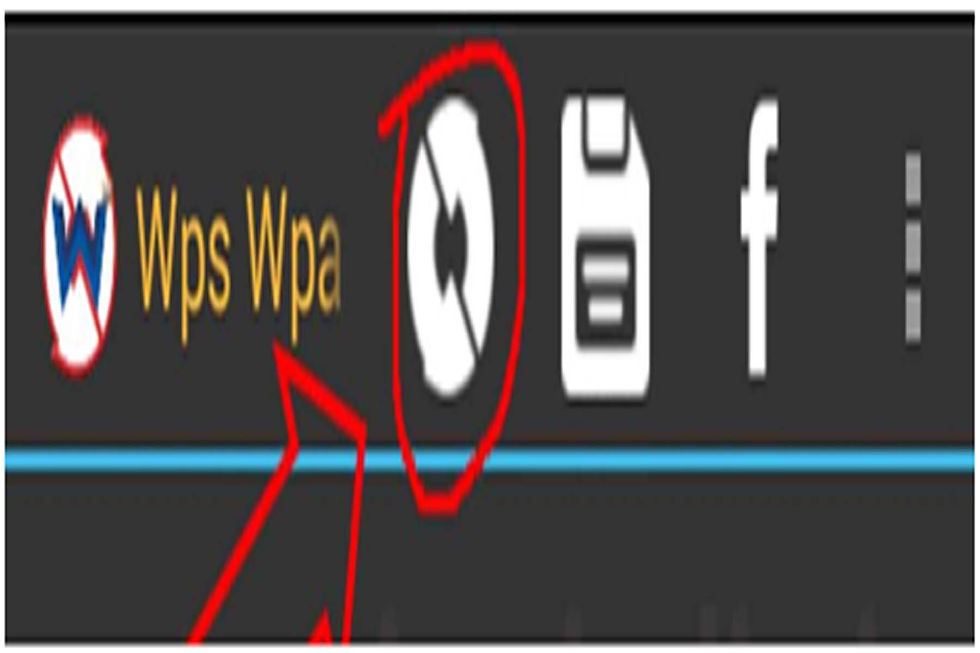
Step 2. Now you will have a list showing of wifi signal in front of you.
Step 3. Now select any green wifi and click on connect automatic pin.
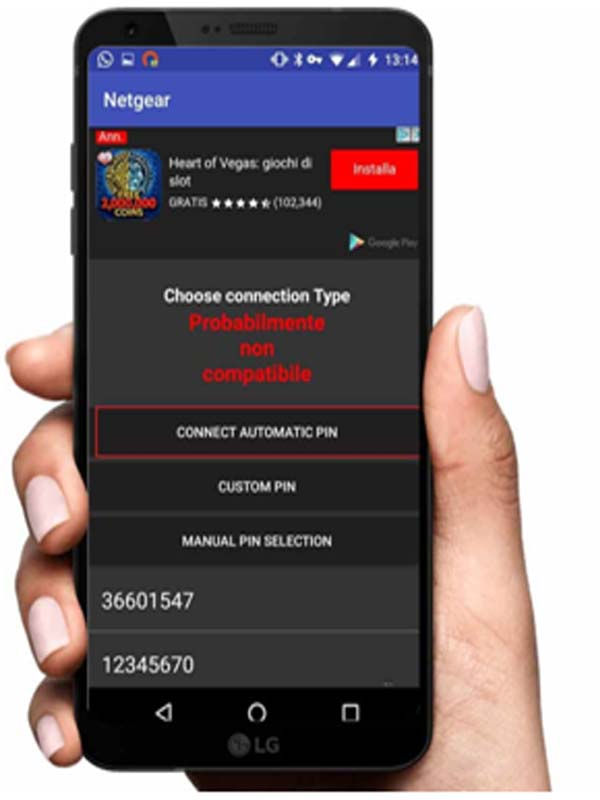
Step 4. Now 2 options will come in front of you ROOT and NO ROOT If your Android mobile phone is rooted, then click on the root or else click on the root, and allow searching.
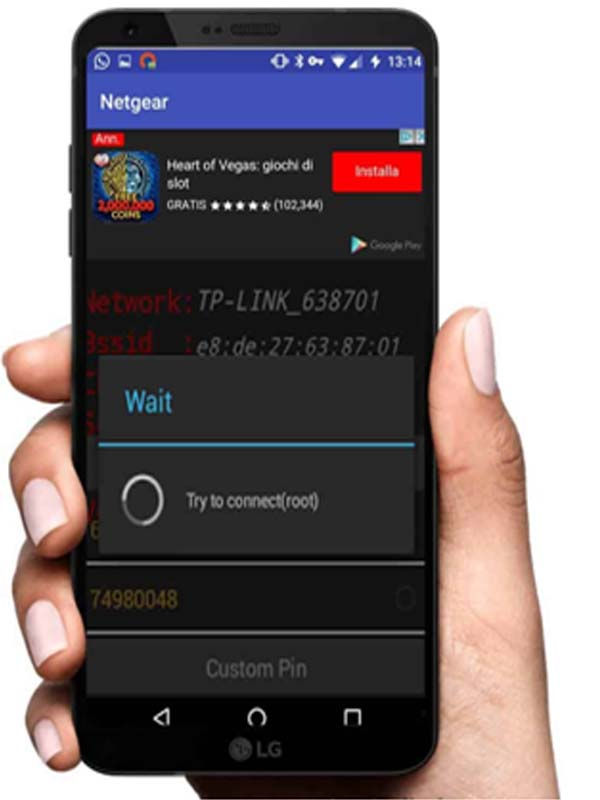
Step 5. Now your Android mobile phone will automatically connect to Wi-Fi.

Comentarios